Import and Export Extractors
Extractors can be exported for archiving and sharing with other users.
Export an Extractor
- Select the extractor in the FormX Portal and open the edit tab
- Go to the "Settings" tab in the right panel
- Click "Download as ZIP" to download it
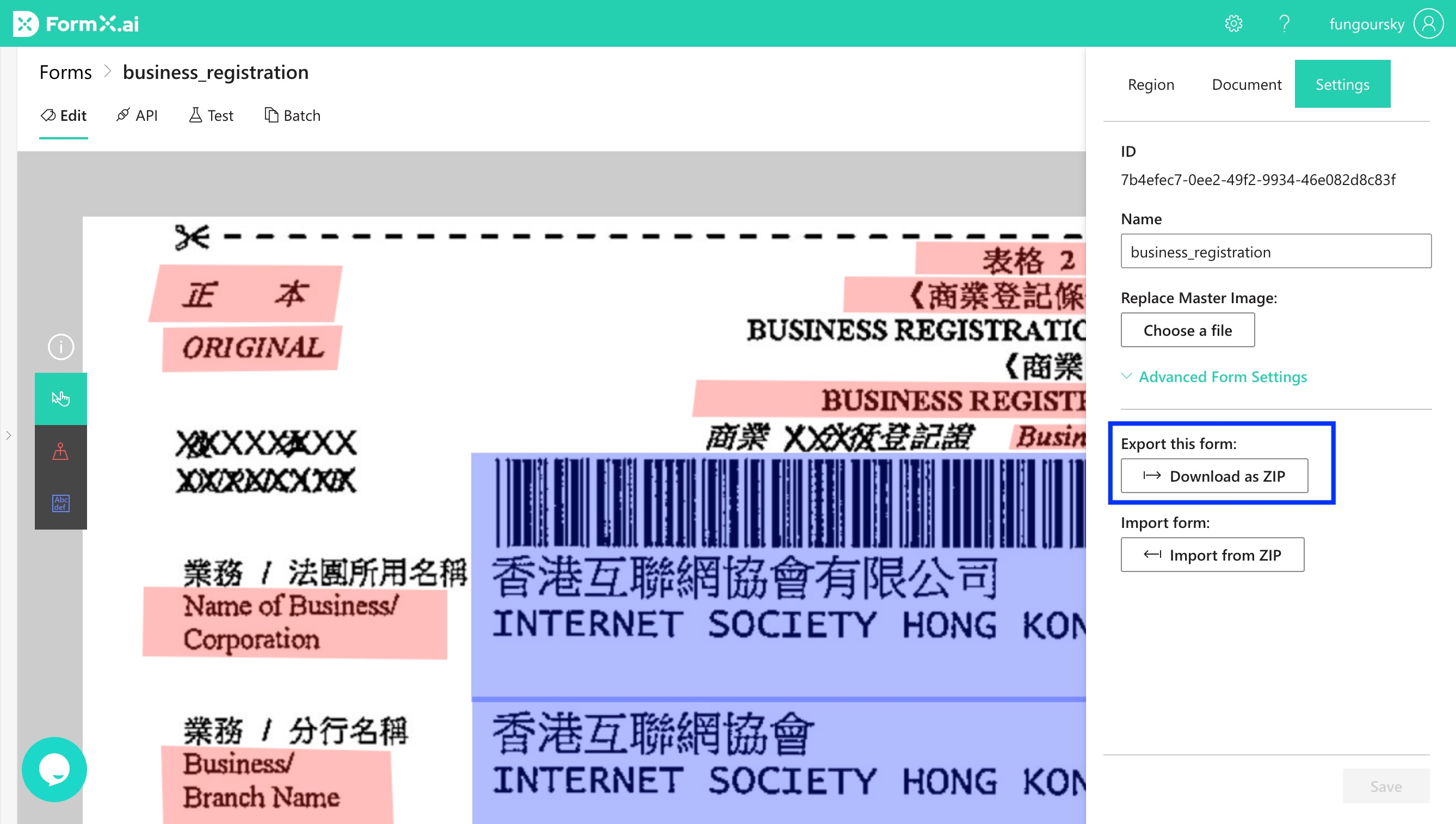
Export a Combined Extractor
- Select the combined extractor in the FormX Portal and open the Editor
- In the "Edit" tab, click "Download as ZIP" at the top-right corner to download it
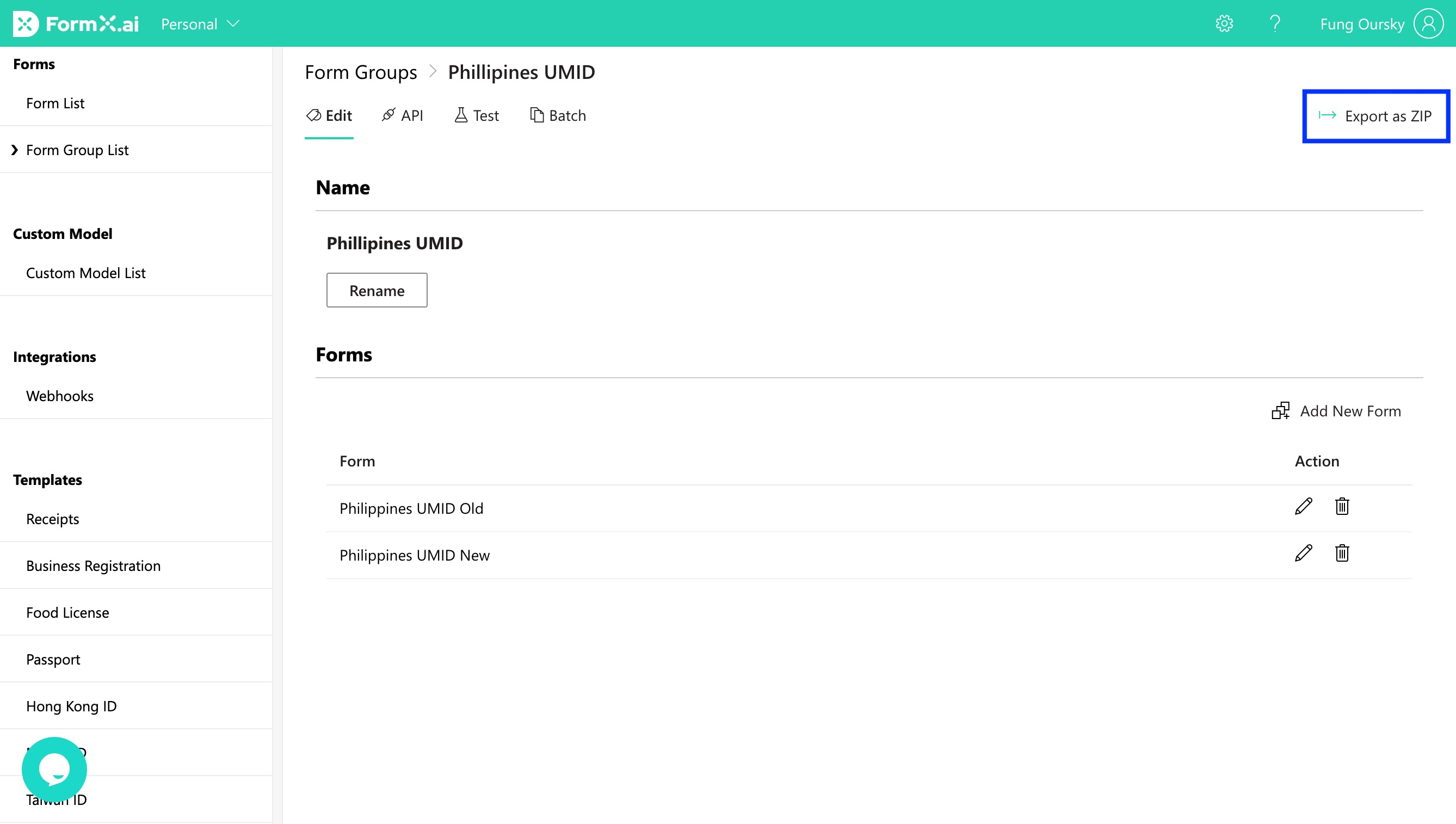
Import a Form
Import as a new Form
- Go to the Extractors page in the portal and select "Create new Extractor"
- Select the Import Extractor
- Select the ZIP file from your system
- Done! Your extractor is imported!
Import and replace an existing extractor
You can import a extractor to replace an existing extractor. The form will keep the same Form ID. This is useful when performing an update.
- Go to an existing extractor
- Go to the "Settings" tab in the right panel
- Click "Import from ZIP" and upload a ZIP file
- Done! Your extractor is replaced by the imported one!
Updated 4 months ago