Receipts
Extracts amount, merchant informations, transaction details from receipts
Receipts is one of the extractors come pre-built in FormX.
Supported receipt data
Here is a list of items supported
Item name | Format | Description |
|---|---|---|
Total Amount | Number | The total amount of the transaction |
Subtotal | Number | The amount of the transaction without discount and tax. Usually labelled as "Subtotal" |
Discount | Number | Discount, either percentage or discounted amount as printed on the receipt |
Transaction Date | YYYY-MM-DD | The date of transaction |
Transaction Time | HH:mm:ss | The time of transaction |
Invoice Number | String | Invoice number or receipt number as printed on the receipt |
Merchant Name | String | Name of the the merchant i.e. the issuer of the receipt |
Address | String | Address of the merchant |
Website | String (URL) | Website of the merchant |
Telephone | String | Telephone number of the merchant |
Fax | String | Fax number of the merchant |
Enter Time | HH:mm:ss | Enter Time as printed on the receipt, usually on receipts issued by restaurants and bars |
Leave Time | HH:mm:ss | Leave Time as printed on the receipt, usually on receipts issued by restaurants and bars |
Number of person | Number | Number of person/pax as printed on the receipt, usually on receipts issued by restaurants and bars |
Product Line Information | Nested | The lines of purchased items, each line contains the product name, quantity, unit price and line total |
Payment Name (Payment Method) | String | The payment method as printed on the receipt |
Payment Card Number | String | The payment card number, usually with format like |
Payment Details | Nested | The payment breakdown as nested items, each line of payment contains the payment method and the payment amount. e.g. A $100 transaction can be paid by $70 in credit card and $30 in cash. |
Retrieval Reference Number (RRN) (Coming Soon) | String | The reference number to uniquely identify a card transaction based on the ISO 8583 standard |
Authorization Code (Coming Soon) | String | A five- or six-character alphanumeric code from the issuing bank to the vendor, that authorizes the sale. |
Receipt Type (Coming Soon) | Array of Strings | A array of values that describe the nature of the receipt:
|
How to add a receipt extractor
- Log in to the FormX Portal.
- Go to the Extractors page and click on "Create new extractor."
- Choose "Receipts" and give your extractor a name.
- Your extractor is now set up! To test it out, simply drag and drop a receipt photo into the "Test" tab to view the extracted result.
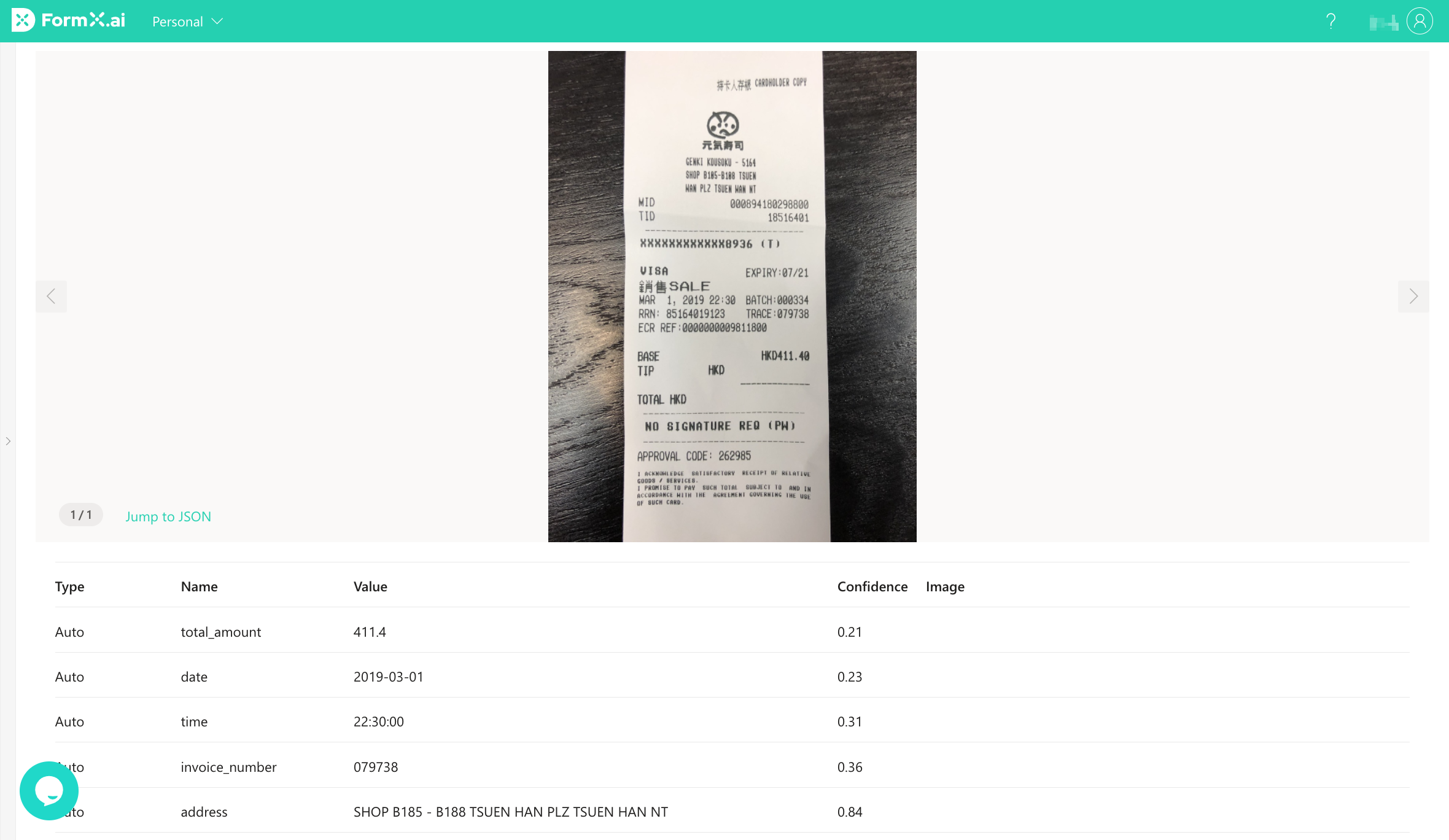
Configure the fields to extract
By default, not all fields are enabled. To add or remove fields from the API response, navigate to the "Edit" page and select the necessary fields. Keep in mind that the number of fields enabled will impact the processing time of each image.
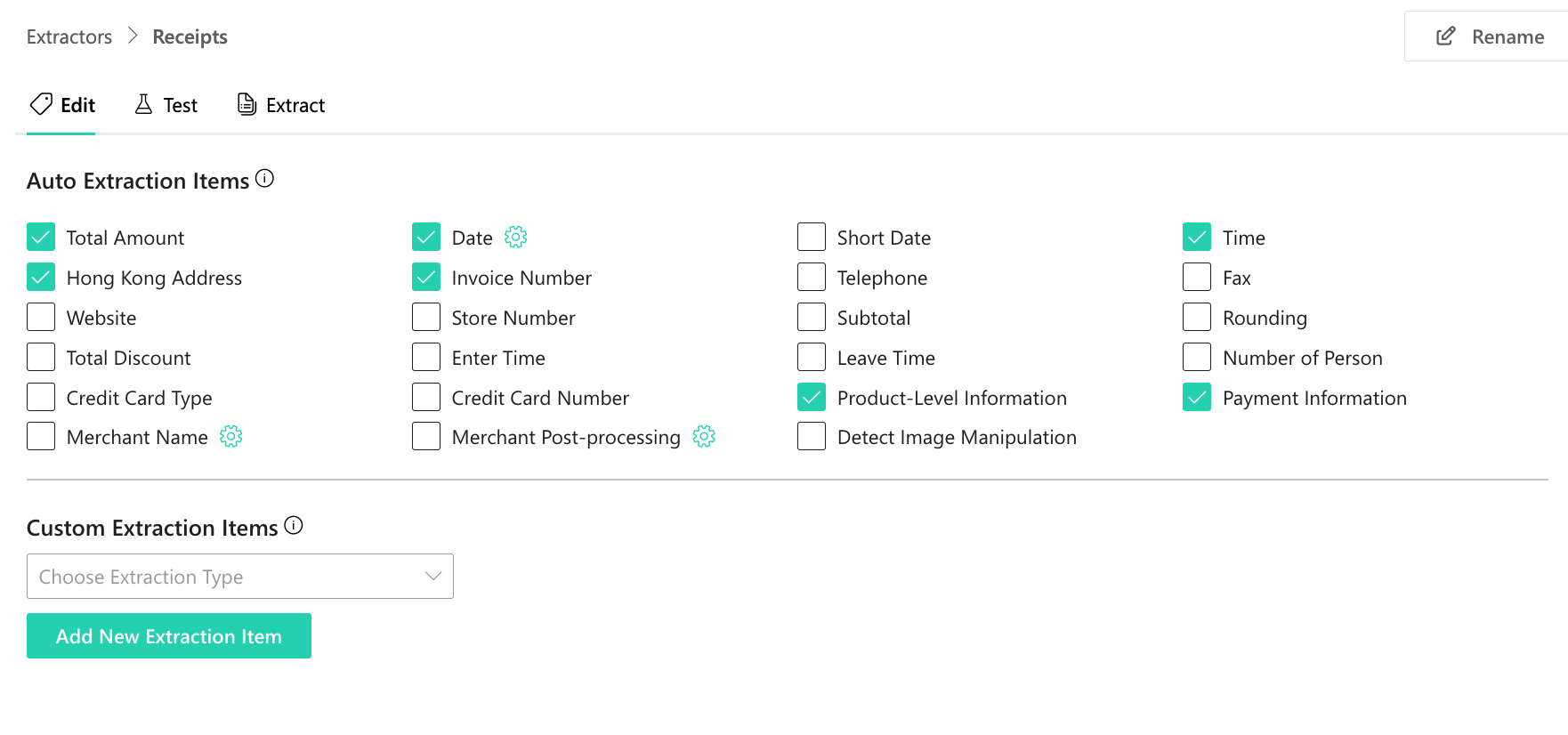
Select the items to extract from the list and click on "Save"
Integration
To incorporate the extractor into your system, use the Extract API. For more information, please refer to the API Reference.
Updated 4 months ago