Workspace
Use workspace for batch processing your documents
Workspace allows you to upload documents and manage the extraction results in the FormX portal. You can extract the documents in batch into Excel files, collaborate with co-workers, and connect FormX with third-party plaforms.
Creating a workspace and connecting to an extractor
To start using this feature, create a new Workspace from the portal and select an extractor to be used.
- In FormX Portal, go to the "Workspaces" tab
- Click on "Create new workspace"
- Select an existing extractor or create a new one from the pre-built extractors
Upload documents
The file requirement of workspace is the same as the Extraction API, common file types such as PDF, JPG, PNG, WebP are supported. Please check Image Upload Best Practice for details.
There is a few ways to upload the documents
- By uploading in the portal
- You can upload the documents into the workspace by drag-and-drop into the workspace or by clicking "Upload Document" button
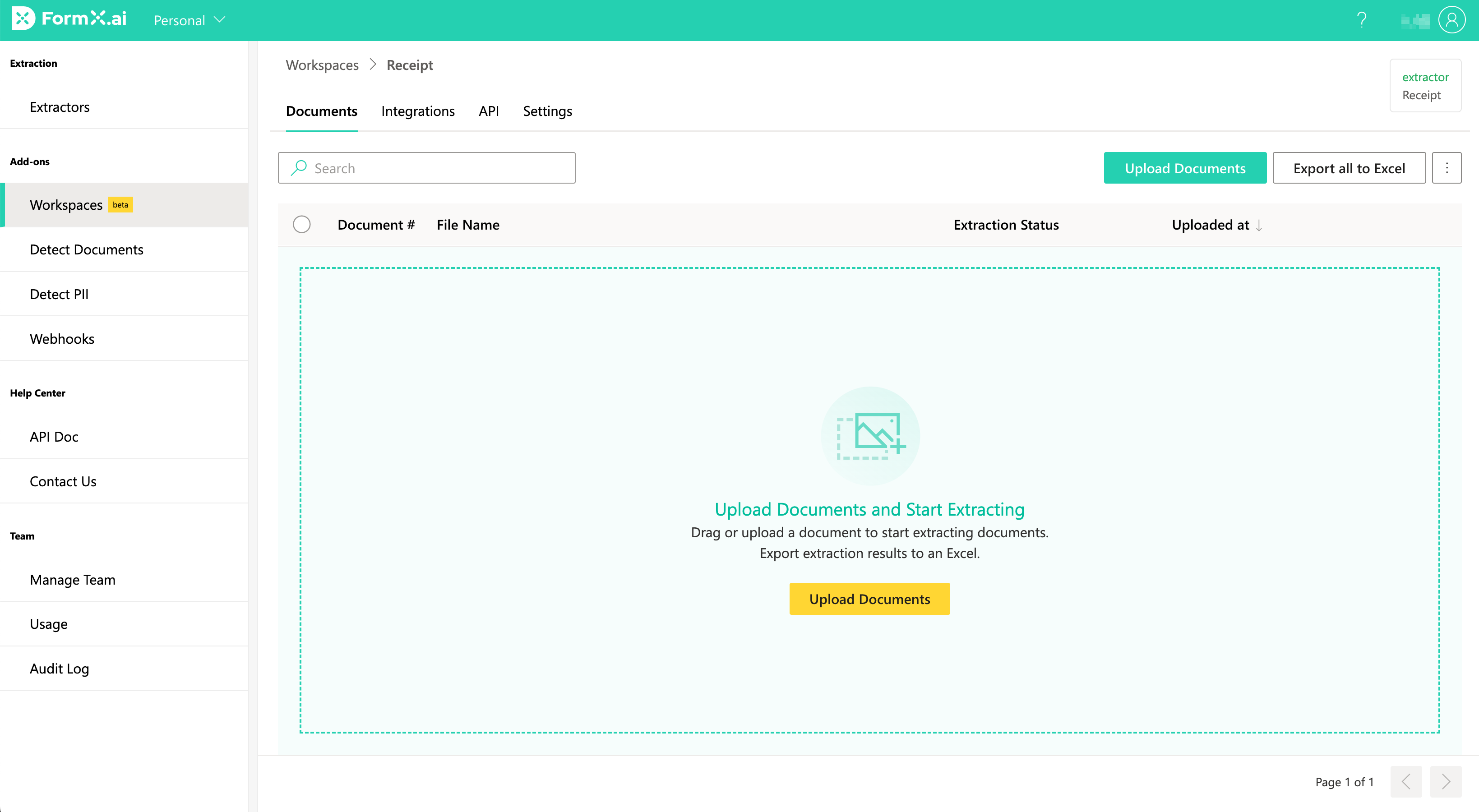
- You can upload the documents into the workspace by drag-and-drop into the workspace or by clicking "Upload Document" button
- By uploading by API
- Files can also be uploaded to the workspace by using the Workspace API. See API Reference here
- By Integration with third party software (Coming soon)
- Set up auto upload by integration with Microsoft Sharepoint, Zapier, Email, Google Drive and Dropbox.
View extraction result
When the extraction is completed, the document status will become "Extracted"
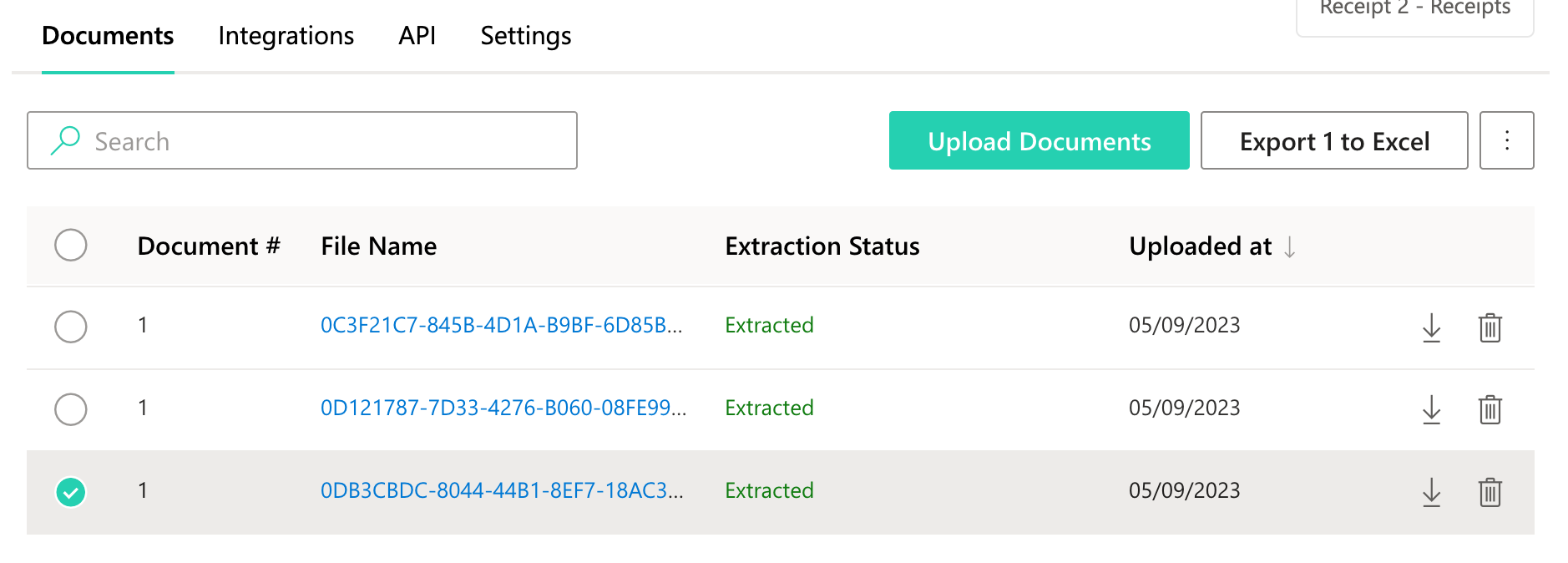
Click into the file name to see the extraction result.
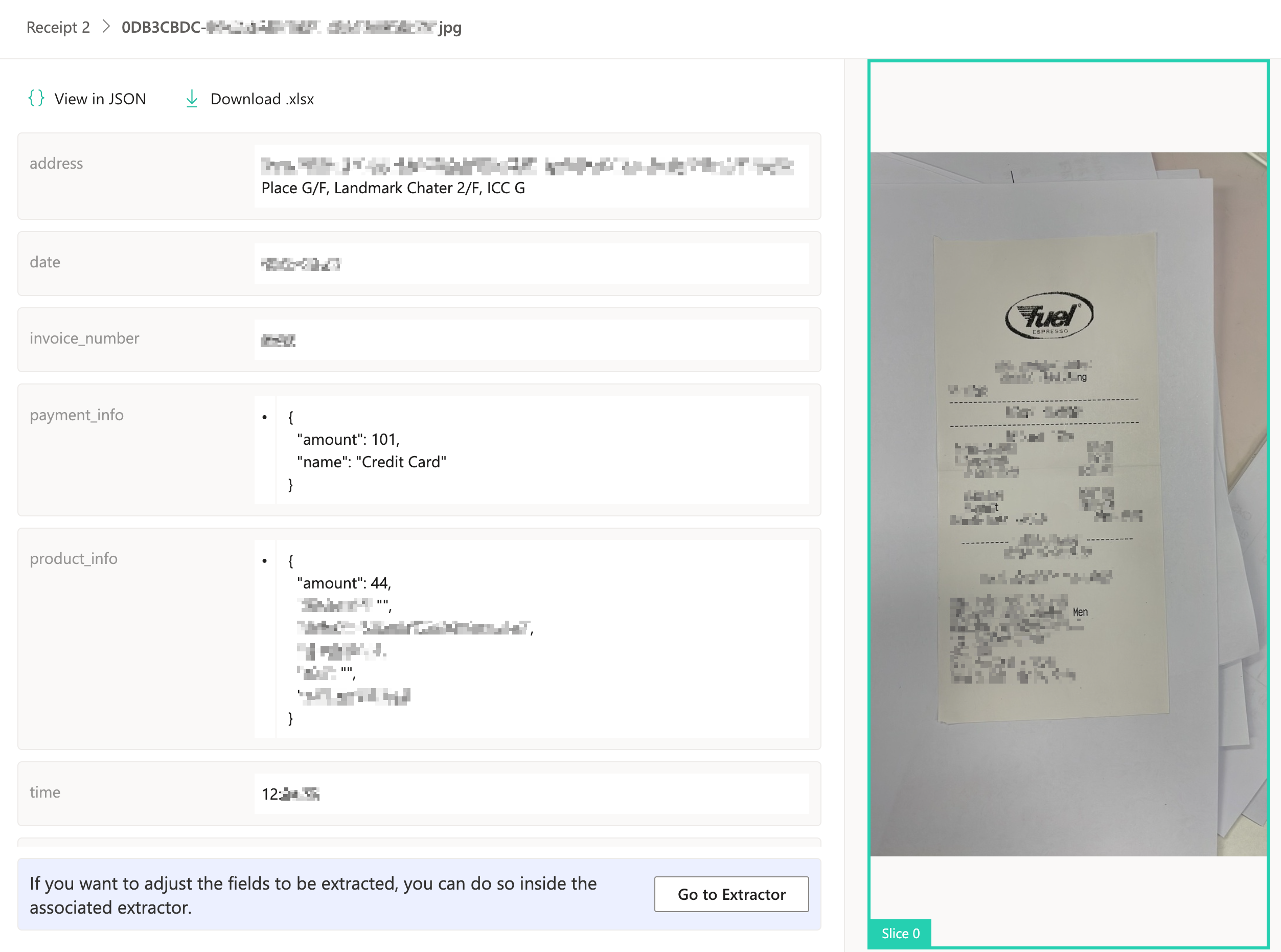
The extraction result can be downloaded as Excel files. Select the files you needed by checking the box next to the file names and click the "Export as Excel" button in the document listing page.
Delete documents
The document files and the extraction can be removed from FormX from the portal.
- Select the files you want to delete by checking the box next to the file names
- Click on the "⋮" icon on the top right corner
- Click on "Delete the selected document(s)"
The deleted files and extraction results are permanently deleted from FormX and cannot be recovered.
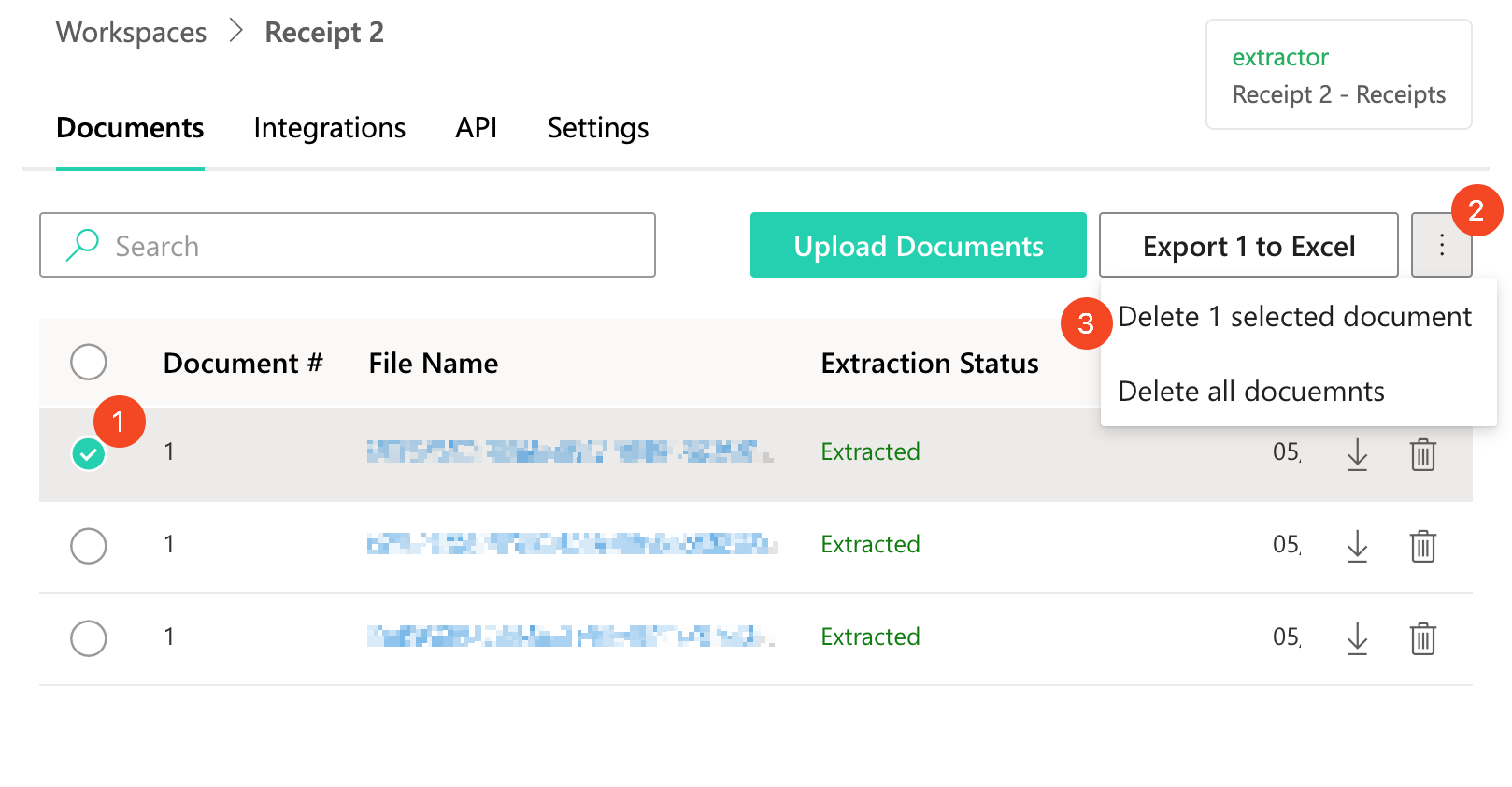
Integration
📣 Integrations are coming soon. Please contact us if an integration is needed in your business case.
You can set up import and export automation with other software using the integration in FormX Workspace
Import
- Microsoft Sharepoint
- Zapier, Email
- Google Drive
- Dropbox
Export
- Webhook: Send the extraction result to an external API once the process is completed
Access management
Invite your colleagues into your FormX team to use the workspace in the portal you created. The list of permission for different roles can be found here.
Updated 4 months ago