How to integrate FormX with Google Spreadsheets?
This guide will show you how to to to integrate FormX with Google Spreadsheets. Once the integration is setup, any newly extracted files in this Workspace will automatically be sent to your linked Google Spreadsheet.
Please note: this integration is currently in Beta mode and only available on request. If you would like free access to this feature, please email us at:[email protected]
- Create a Workspace in your FormX account and link to the Extractor you require.
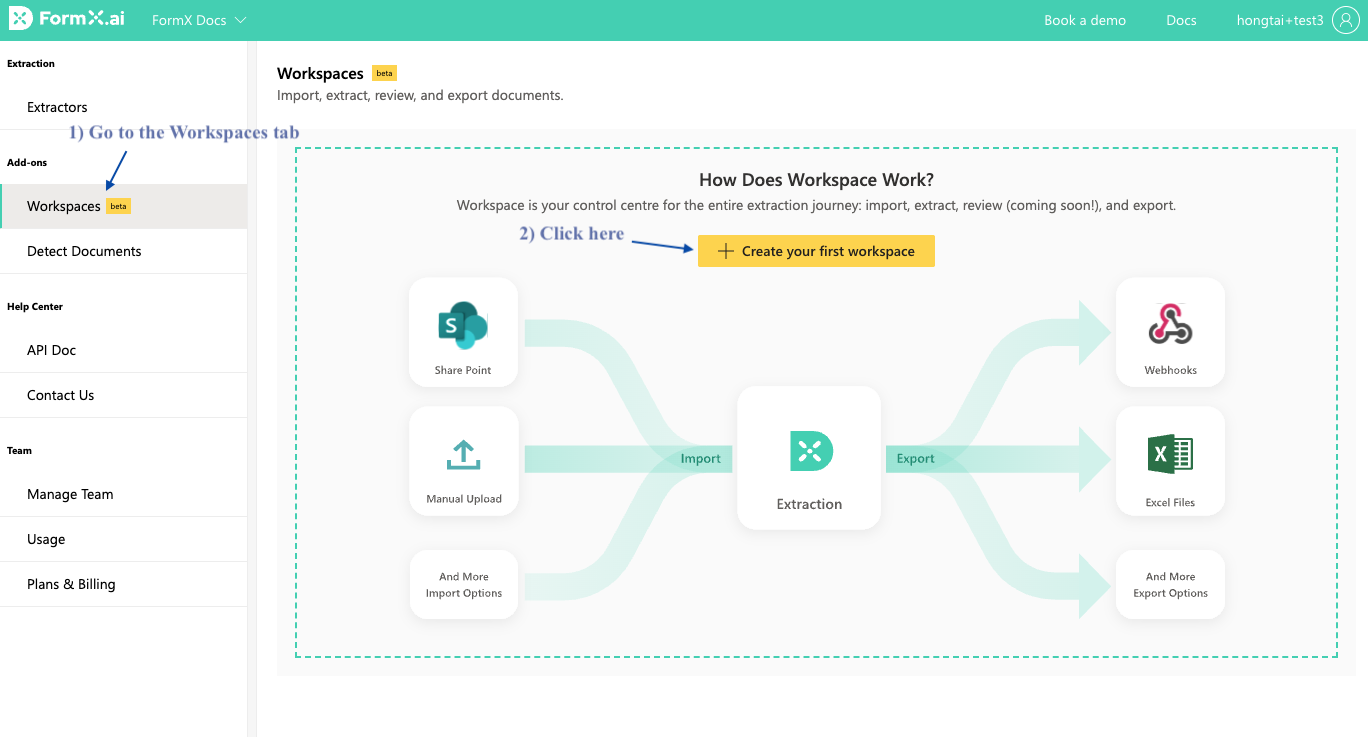
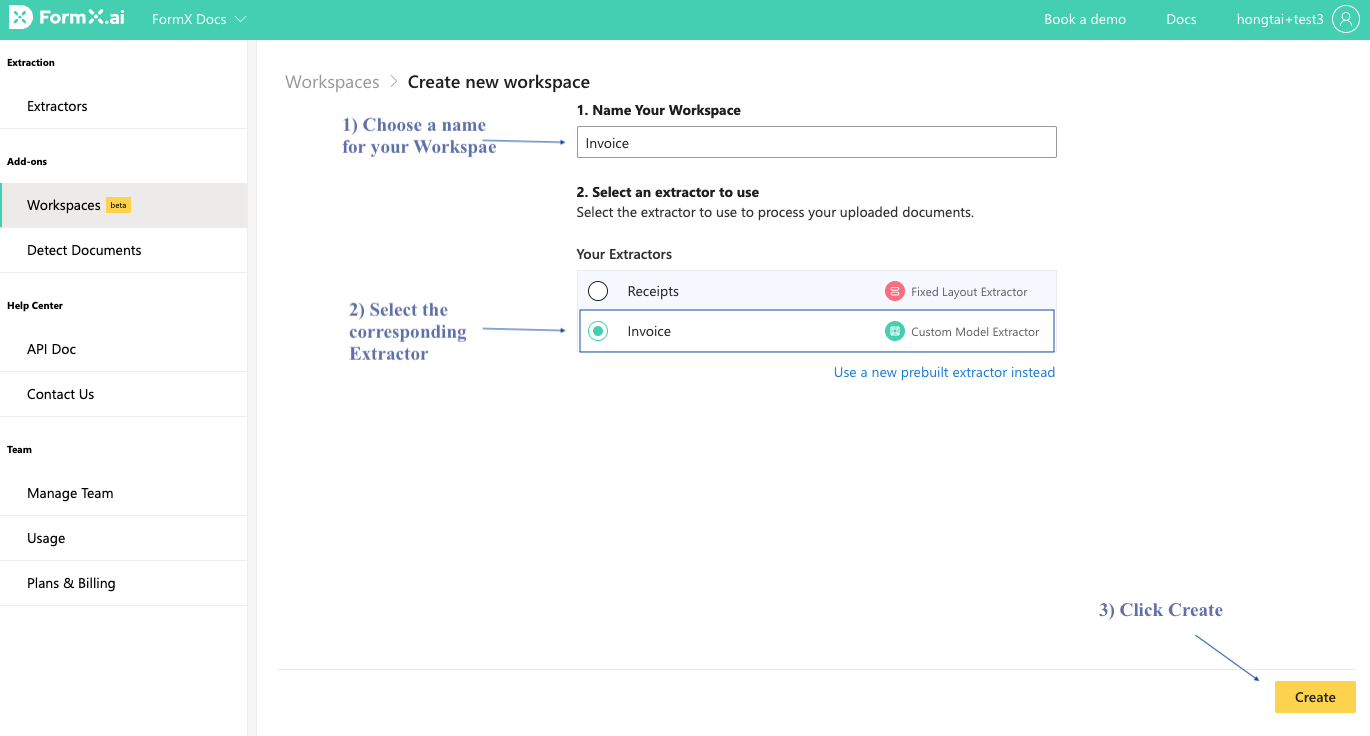
- Go to the Integrations tab, beside 'Export to Google Sheets', click 'Add. Then click the 'Sign in with Google' button and follow the on screen instructions to link your Google Account with FormX.
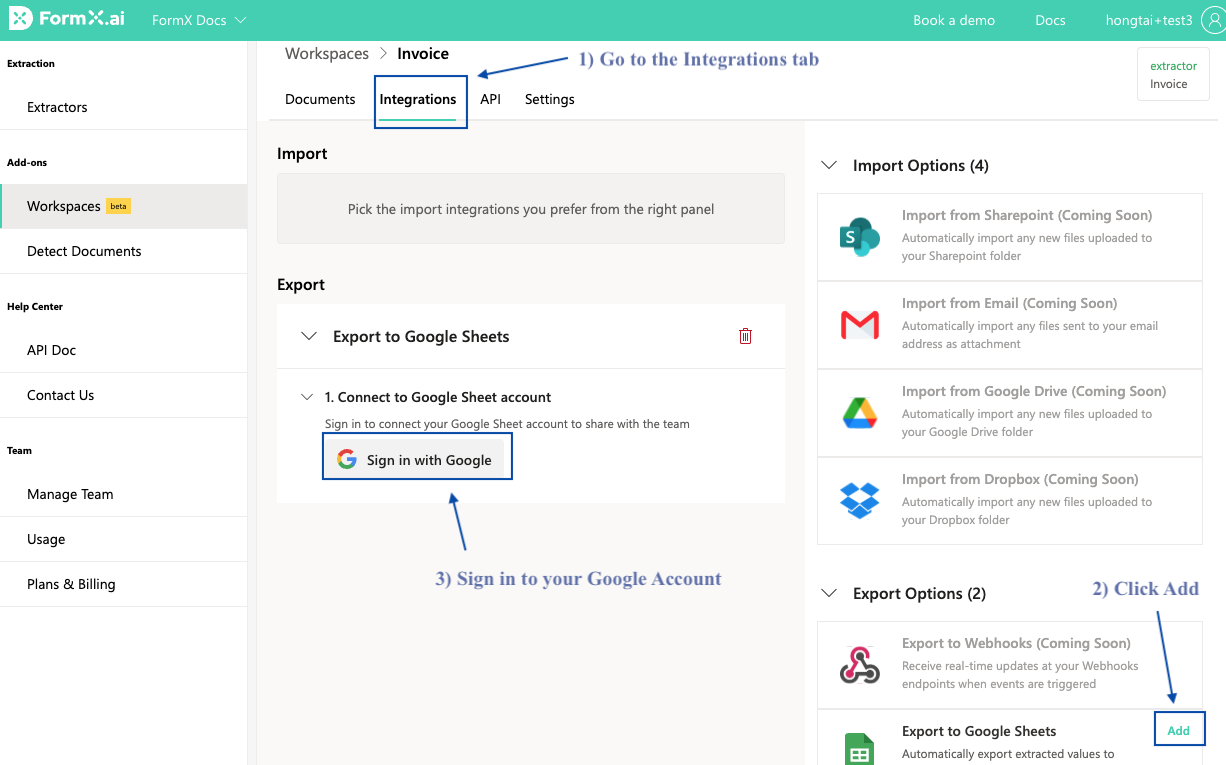
- After successfully linking your Google account with FormX, under 'Select Spreadsheet', click 'Create new spreadsheet'.
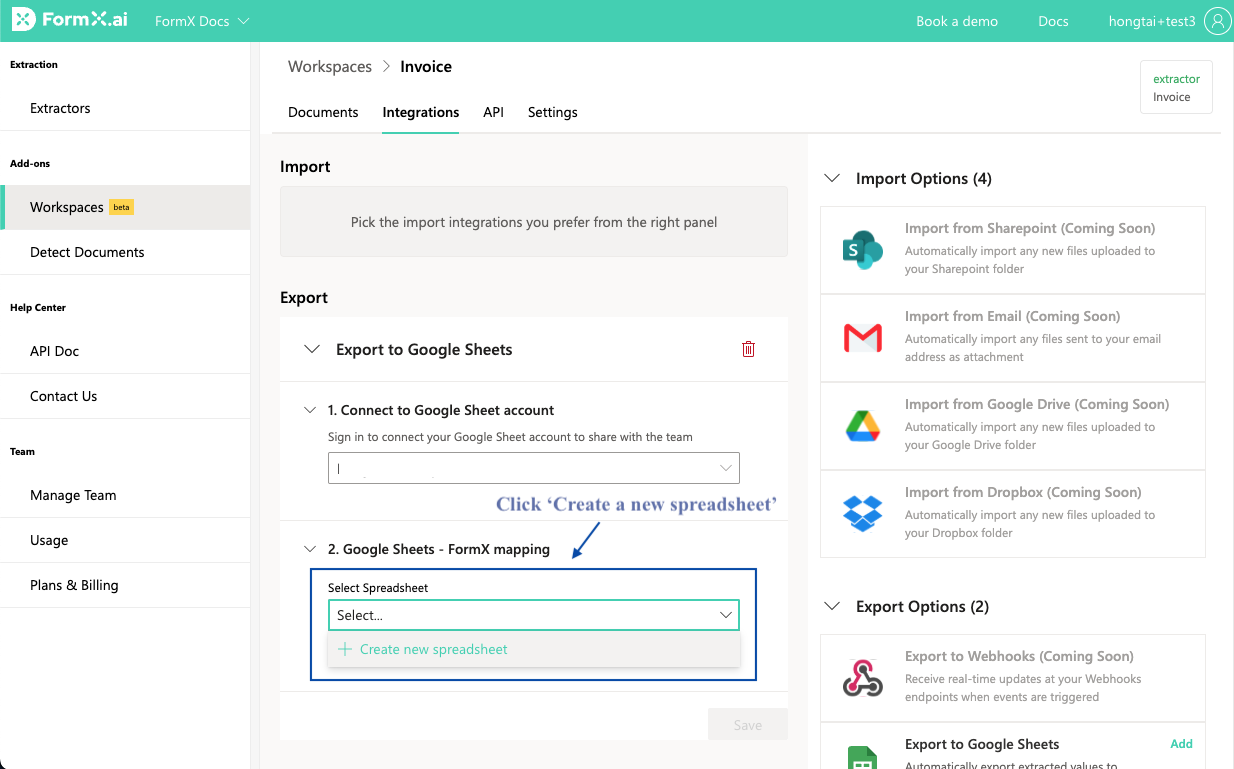
- A new spreadsheet will then be created in your Google Drive. FormX will automatically populate the Spreadsheet headers with the data fields from your Extractor. You can further match or edit the Google Sheet column titles as required. Remember to 'Click Save' before proceeding to the next step.
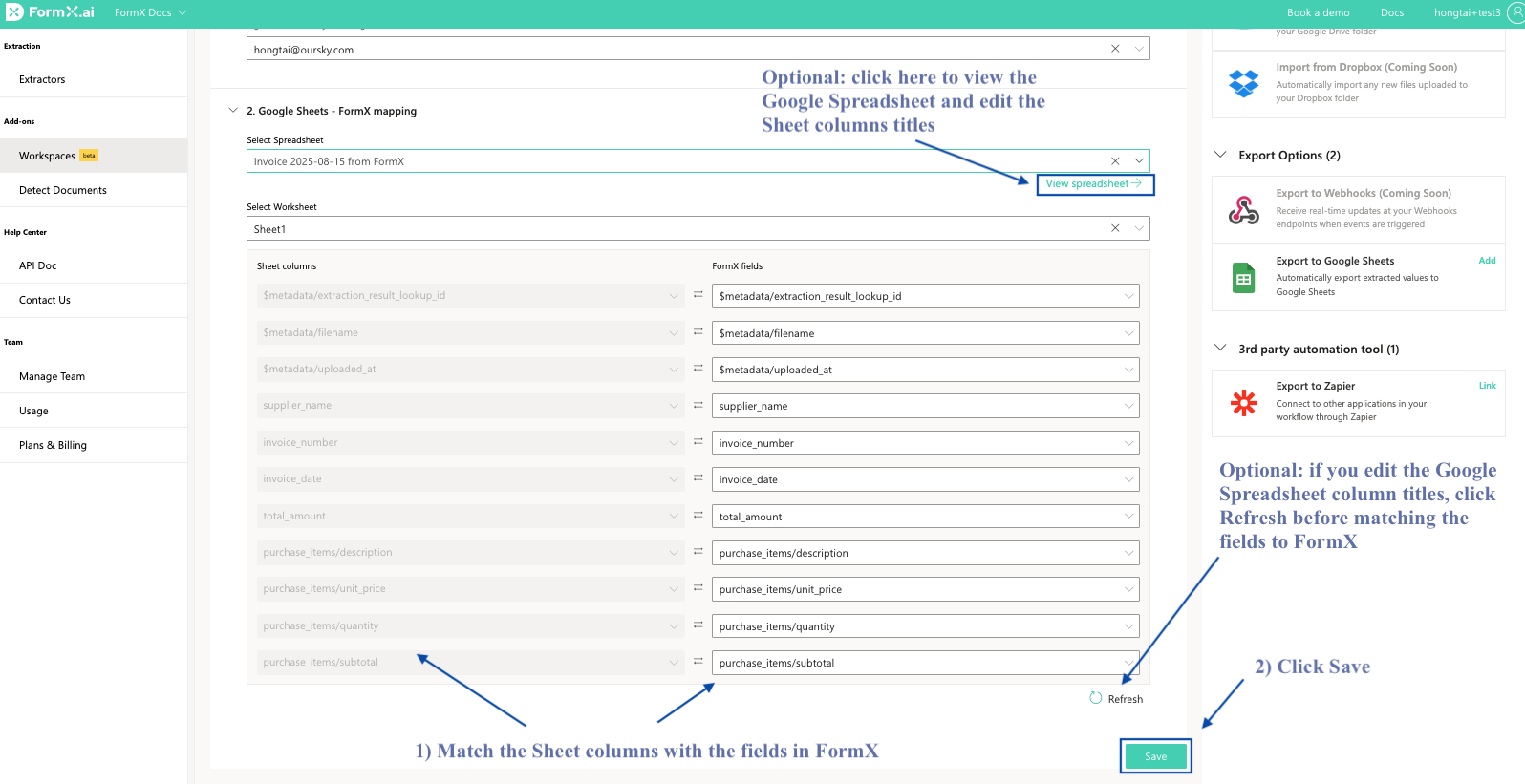
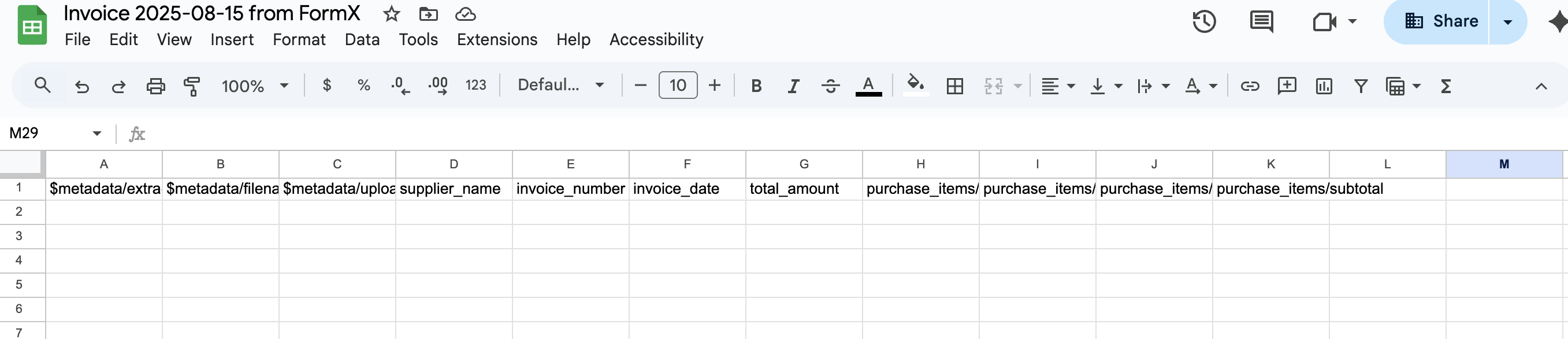
- Return to the 'Documents' tab and upload the files required for extraction. Any new extracted files will automatically be populated in the Google Spreadsheet file. Please note: any files uploaded to FormX before the integration was setup will not be populated in the Google Spreadsheet.
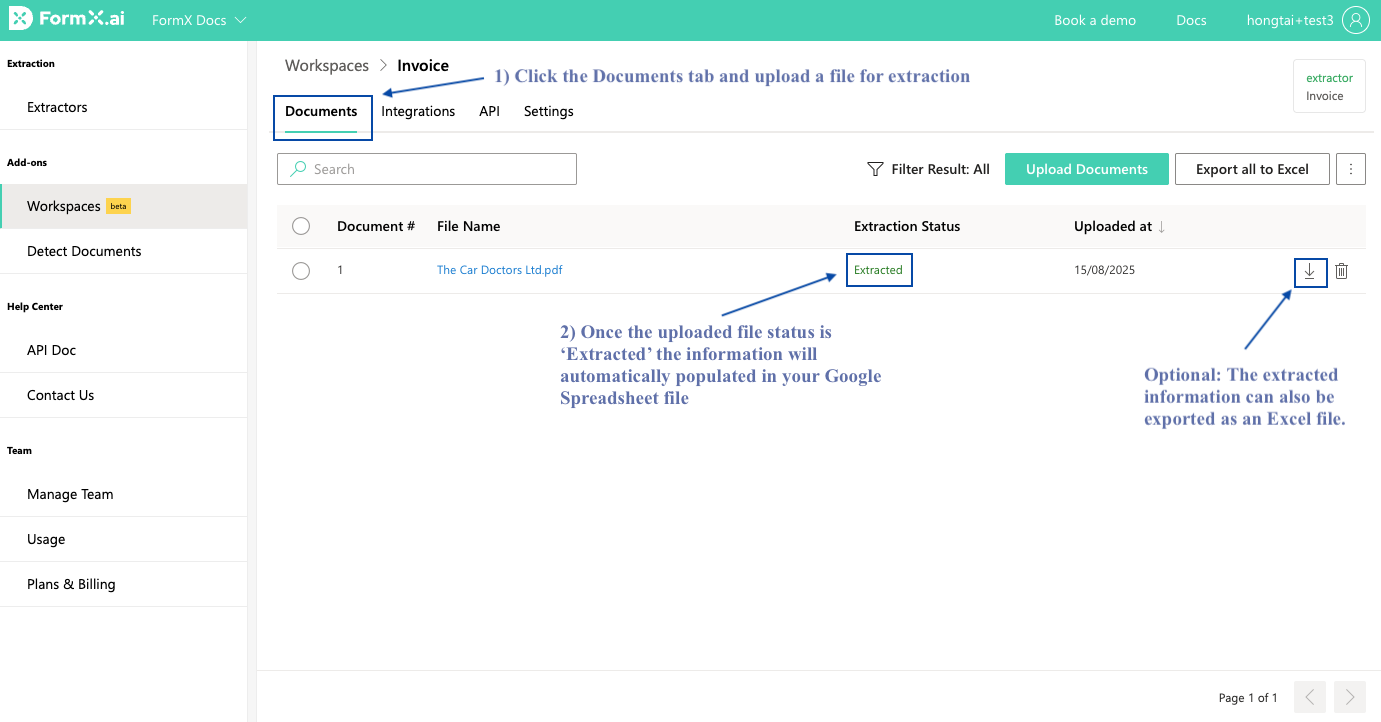
- View the extracted information in your Google Spreadsheet file. You will be able to locate the Google Spreadsheet directly in your Google Drive or by clicking the 'View Spreadsheet' in the Integrations tab.
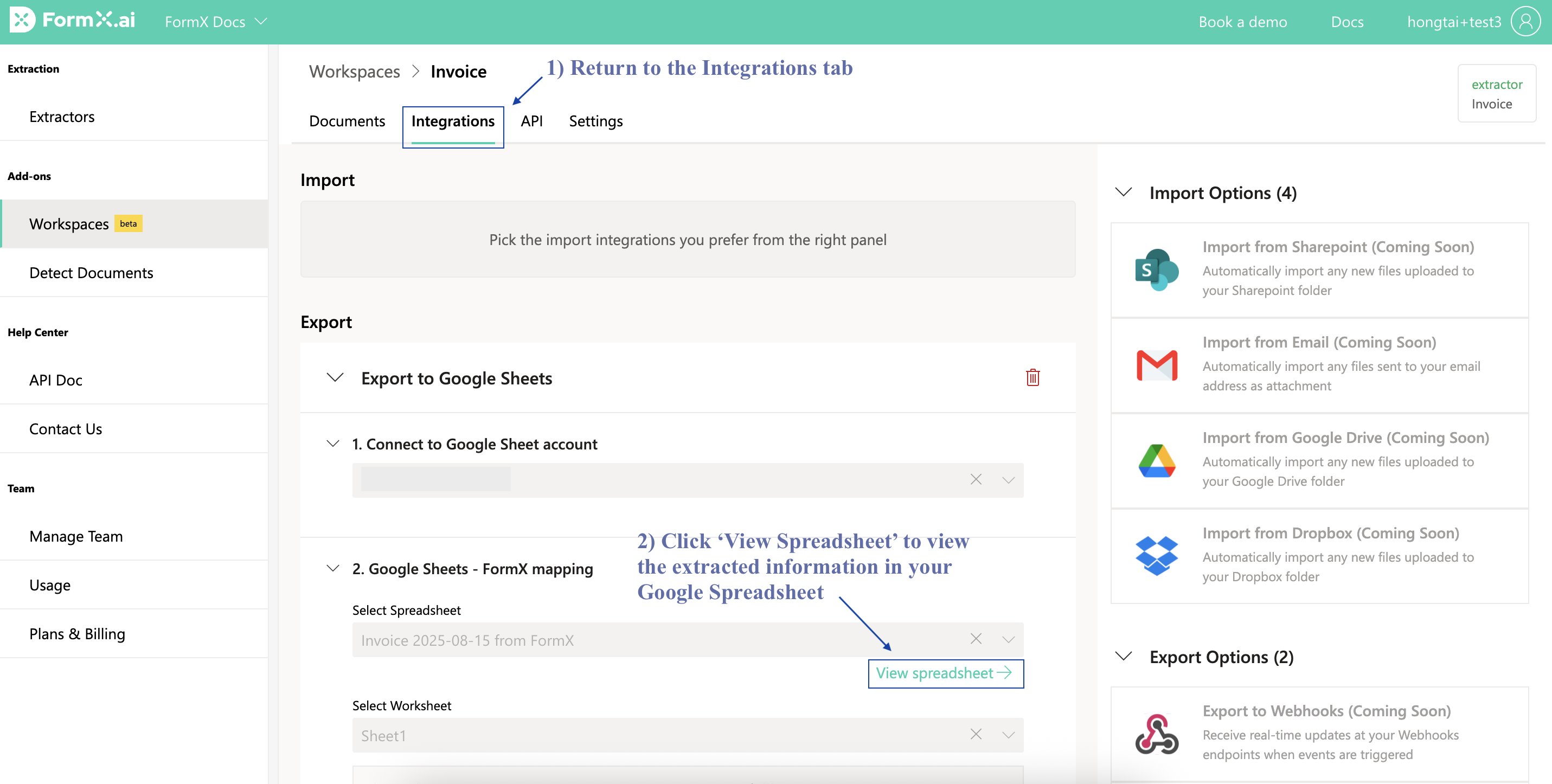
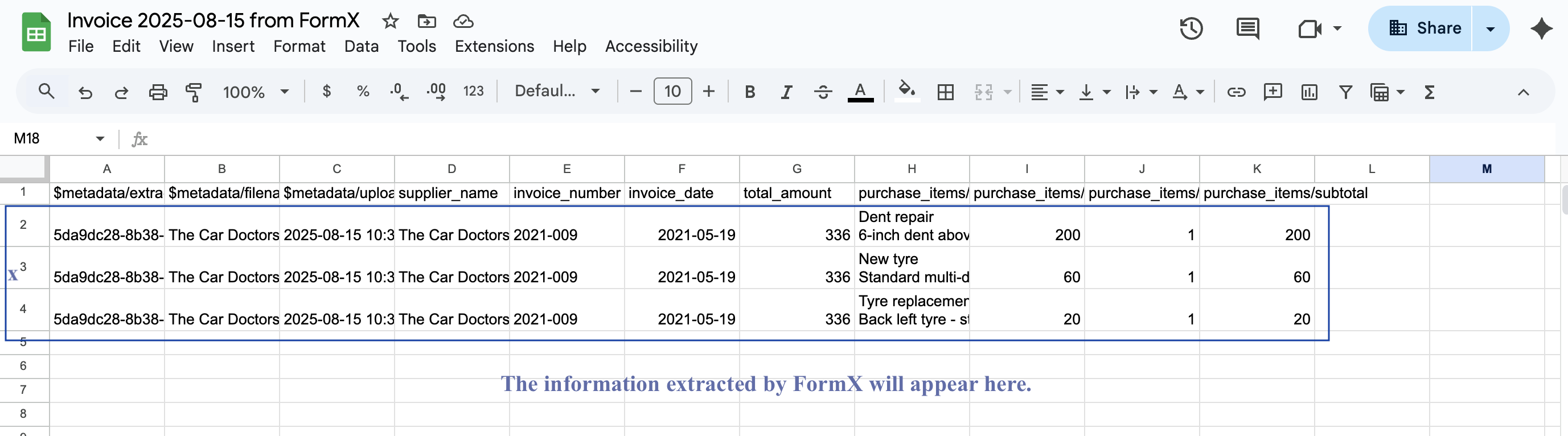
Frequently Asked Questions:
- Can I export the information into an existing Google Spreadsheet?
- No - this integration will only allow FormX to export information to Google Spreadsheets that were created using this FormX integration.
- Can I move the location of the connected Google Spreadsheet to other folders in my Google Drive or rename the file?
- Yes - even if you move the file's location or rename the file, FormX will still export any extracted file information.
- I already extracted some files before I added the integration to Google Spreadsheet in this Workspace. Can I export the extracted information from those files to Google Spreadsheet?
- No - only any files uploaded and extracted after you added the Export to Google Spreadsheet integration in FormX will be sent to your Google Spreadsheet.
- You can still use the 'export to Excel' function in FormX for all extracted files.
- Can I export the extracted information to more than one Google Spreadsheet?
- Yes - just follow step 2 again and click 'Add' Export to Google Sheets.
- You can choose to have any newly extracted information exported to: another sheet within the existing Google Spreadsheet; a separate Google Spreadsheet created using the FormX integration or another Google Spreadsheet in a separate Google Account created using this FormX integration.
- Can I remove the integration between FormX and my Google Account?
- Yes - if you no longe need the integration, just return the to 'Integrations' tab in your Workspace and click the 'bin icon' to remove the integration to your Google Account.
- Once the integration is removed, any newly extracted files in this Workspace will not be exported to your Google Spreadsheet.
-
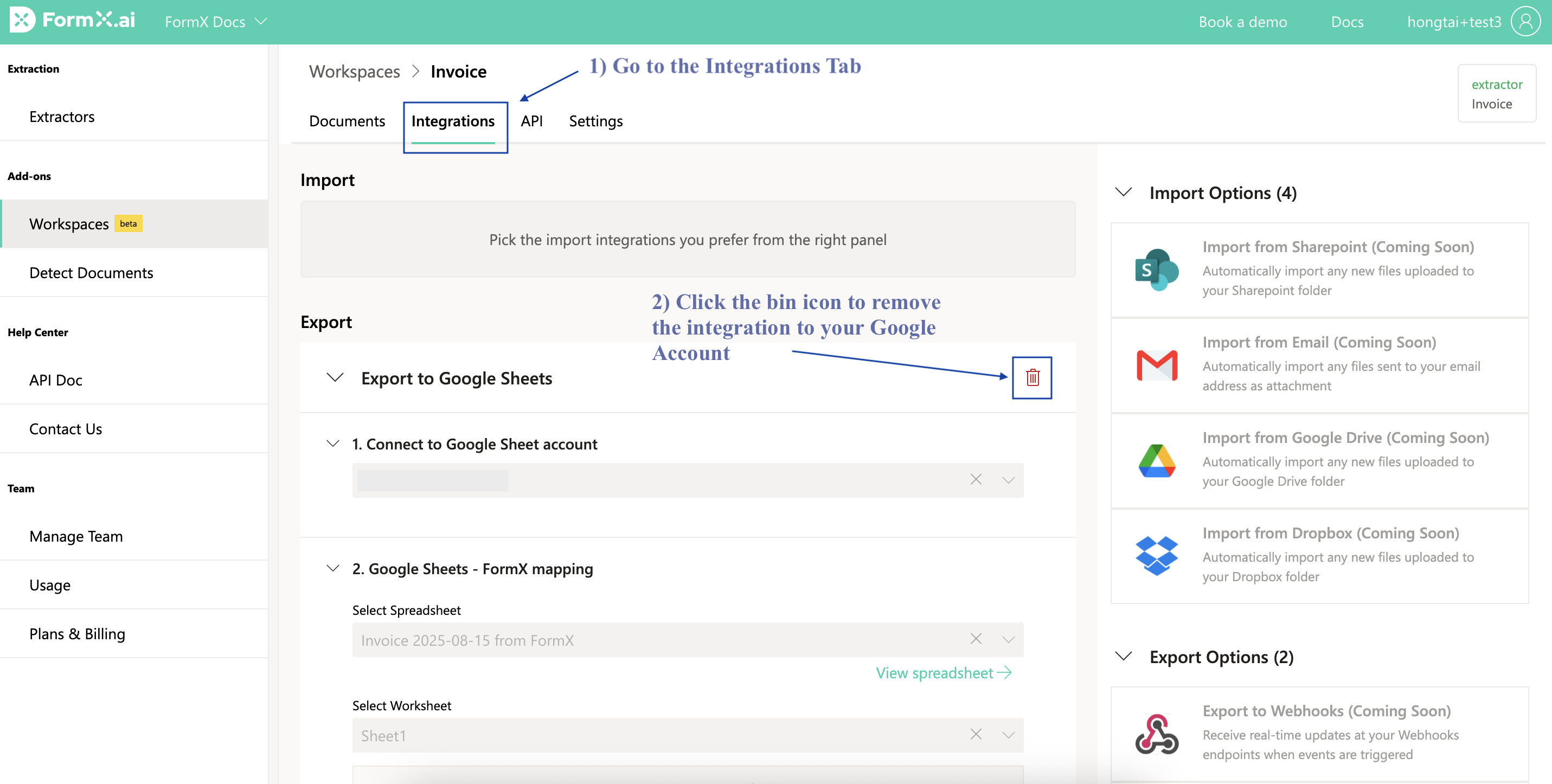
Updated 4 months ago